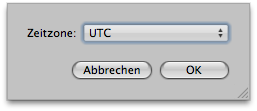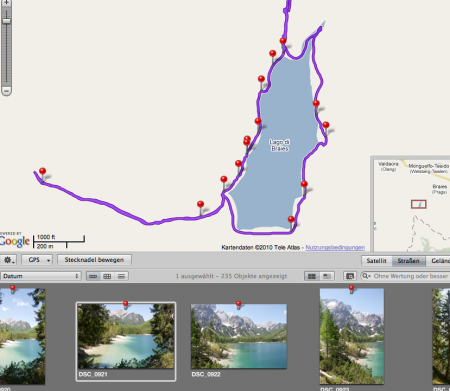(English article below) Dieser Artikel ist eine Dokumentation von vielen schweißtreibenden Besuchen im Netz. Leider gibt es für Ubuntu keine so schön zusammenhängende Doku wie für Debian – liegt aber auch daran, dass man mit Ubiquity noch viel mehr schönes Zeug anstellen kann wie mit dem Debian-Installer. Um es einem noch breiteren Publikum zugänglich zu machen, ist dieses Posting ausnahmsweise auf Englisch.
So you want to preseed Ubuntu? Fine. You’ve probably read this article. Maybe you’ve seen the scripts, too. However, there are still some gaps wide enough to stumble into. Here’s a quick overview over how to create an unattended install CD. If you want to add customized packages, you’re a bit more adventurous than I was – but this might give you a head start, anyway.
Getting the files out of the ISO
Here’s your first stop. Go grab everything that’s on the original CD image (no need to burn it, the file itself is just fine if you do this):
mkdir loopdir
mount -o loop ubuntu_whatever.iso loopdir
# you might need a "modprobe loop" first
Now, grab everything inside and copy it to a place where you can modify it:
mkdir cd
cp -a loopdir/{.disk,*} cd/
(Others might find a…
rsync -a -H loopdir/ cd
…more elegant. Whatever you do, don’t miss the “.disk” directory – otherwise, you’ll end up with annoying errors when booting from the final CD – which say that it cannot find a live file system).
The preseed configuration file
Now, you’re here. That’s a lot of nice things you can configure there – but the main thing missing in the 8.xx docs is the part about Ubiquity. Here’s an excerpt from my preseed.cfg (you might use that as a quick start – but note that I’ve preseeded a German installation):
# make sure we get over page 6 of the installation questions:
ubiquity ubiquity/summary note
# disable this for one single click before reboot:
ubiquity ubiquity/reboot boolean true
# the rest should be quite self-explanatory:
ubiquity languagechooser/language-name select German
ubiquity countrychooser/shortlist select DE
ubiquity countrychooser/countryname select Germany
ubiquity countrychooser/country-name string Germany
debconf debconf/language string de
ubiquity console-keymaps-at/keymap select de
ubiquity tzconfig/gmt boolean false
ubiquity time/zone select Europe/Berlin
ubiquity debian-installer/country string DE
ubiquity debian-installer/language string de
ubiquity debian-installer/locale select de_DE.UTF-8
console-setup console-setup/layoutcode select de
console-setup console-setup/modelcode select pc105
console-setup console-setup/layout select Germany
console-setup console-setup/variant select Germany
ubyquity localechooser/supported-locales multiselect\
de_DE.UTF-8 en_US.UTF-8
# this is what the "late_command" in d-i does. I prefer a trick like
# this to do some setup work on the freshly installed machine -
# this script gets pulled from 192.168.1.1 via http and should
# disable itself after execution. Comment this away if you don't
# want it!
ubiquity ubiquity/success_command string wget \ http://192.168.1.1/ubuntu_deploy -O /target/etc/init.d/S99deploy; ln -s\ /etc/init.d/S99deploy /target/etc/rc2.d/S99deploy; chmod ugo+x /target/etc/init.d/S99deploy
Modify boot command line
I prefer the elegant way: I modify menu.cfg in the isolinux dir. Add these lines to the position you like (add it to text.cfg if you want to have it in between the rest of the options):
label unattended
menu label Unattended auto install
kernel /casper/vmlinuz
append file=/cdrom/preseed/my.seed boot=casper initrd=/casper/initrd.lz debian-installer/locale=de_DE \
automatic-ubiquity noprompt quiet splash --
Modify the locale and name of the preseeding file. Make sure you boot into “automatic-ubiquity”. Use noprompt if you want to use ubiquity’s reboot-option in the preseed file.
Create the ISO
At this point, I don’t go any further. If you want to add packages, do so. But be warned that all the gpg stuff mentioned in the docs apply in that case.
mkisofs -o my_iso_file.iso -r -J -no-emul-boot -boot-load-size 4 -boot-info-table -b isolinux/isolinux.bin -c isolinux/boot.cat ./cd
Use Virtualbox for extensive testing. Burn at will. And: have fun!So you want to preseed Ubuntu? Fine. You’ve probably read this article. Maybe you’ve seen the scripts, too. However, there are still some gaps wide enough to stumble into. Here’s a quick overview over how to create an unattended install CD. If you want to add customized packages, you’re a bit more adventurous than I was – but this might give you a head start, anyway.
Getting the files out of the ISO
Here’s your first stop. Go grab everything that’s on the original CD image (no need to burn it, the is is just fine if you do this):
mkdir loopdir
mount -o ubuntu_whatever.iso loopdir
# you might need a "modprobe loop" first
Now, grab everything inside and copy it to a place where you can modify it:
mkdir cd
cp -a loopdir/* cd/
cp -a loopdir/.d* cd/
(Others might find a…
rsync -a -H loopdir/ cd
…more elegant. Whatever you do, don’t miss the “.disk” directory – otherwise, you’ll end up with annoying errors when booting from the final CD – which say that it cannot find a live file system).
The preseed configuration file
Now, you’re here. That’s a lot of nice things you can configure there – but the main thing missing in the 8.xx docs is the part about Ubiquity. Here’s an excerpt from my preseed.cfg (you might use that as a quick start – but note that I’ve preseeded a German installation):
# make sure we get over page 6 of the installation questions:
ubiquity ubiquity/summary note
# disable this for one single click before reboot:
ubiquity ubiquity/reboot boolean true
# the rest should be quite self-explanatory:
ubiquity languagechooser/language-name select German
ubiquity countrychooser/shortlist select DE
ubiquity countrychooser/countryname select Germany
ubiquity countrychooser/country-name string Germany
debconf debconf/language string de
ubiquity console-keymaps-at/keymap select de
ubiquity tzconfig/gmt boolean false
ubiquity time/zone select Europe/Berlin
ubiquity debian-installer/country string DE
ubiquity debian-installer/language string de
ubiquity debian-installer/locale select de_DE.UTF-8
console-setup console-setup/layoutcode select de
console-setup console-setup/modelcode select pc105
console-setup console-setup/layout select Germany
console-setup console-setup/variant select Germany
ubyquity localechooser/supported-locales multiselect\
de_DE.UTF-8 en_US.UTF-8
# this is what the "late_command" in d-i does. I prefer a trick like
# this to do some setup work on the freshly installed machine -
# this script gets pulled from 192.168.1.1 via http and should
# disable itself after execution. Comment this away if you don't
# want it!
ubiquity ubiquity/success_command string wget \ http://192.168.1.1/ubuntu_deploy -O /target/etc/init.d/S99deploy; ln -s\ /etc/init.d/S99deploy /target/etc/rc2.d/S99deploy; chmod ugo+x /target/etc/init.d/S99deploy
Modify boot command line
I prefer the elegant way: I modify menu.cfg in the isolinux dir. Add these lines to the position you like (add it to text.cfg if you want to have it in between the rest of the options):
label unattended
menu label Unattended auto install
kernel /casper/vmlinuz
append file=/cdrom/preseed/my.seed boot=casper initrd=/casper/initrd.lz debian-installer/locale=de_DE \
automatic-ubiquity noprompt quiet splash --
Modify the locale and name of the preseeding file. Make sure you boot into “automatic-ubiquity”. Use noprompt if you want to use ubiquity’s reboot-option in the preseed file.
Create the ISO
At this point, I don’t go any further. If you want to add packages, do so. But be warned that all the gpg stuff mentioned in the docs apply in that case.
mkisofs -o my_iso_file.iso -r -J -no-emul-boot -boot-load-size 4 -boot-info-table -b isolinux/isolinux.bin -c isolinux/boot.cat ./cd
Use Virtualbox for extensive testing. Burn at will. And: have fun!

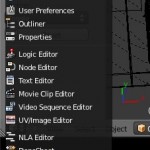 „recalculate normals“ Editmode verlassen geht ja noch für 10 Objekte. Was aber, wenn das über 100 sind? Richtig, Blender hat ja zum Glück einen eingebauten Python-Interpreter. Also ein beliebiges Blender-Fenster schnappen, die Python-Konsole aufmachen über den kleinen Button unten links:
„recalculate normals“ Editmode verlassen geht ja noch für 10 Objekte. Was aber, wenn das über 100 sind? Richtig, Blender hat ja zum Glück einen eingebauten Python-Interpreter. Also ein beliebiges Blender-Fenster schnappen, die Python-Konsole aufmachen über den kleinen Button unten links: